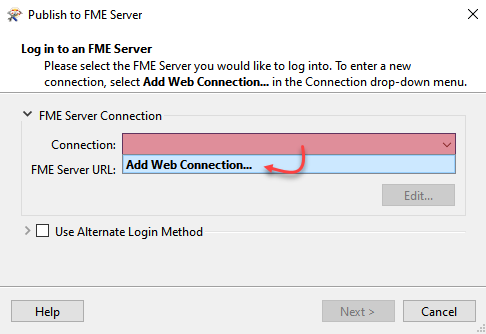Learning Objectives
After completing this lesson, you’ll be able to:
- Connect to FME Server from Workbench.
- Publish a workspace to FME Server.
- Create a repository on FME Server using the Publishing Wizard.
- Register a workspace with the Job Submitter service.
Resources
Exercise
For the exercises in this course, you are a technical analyst in the GIS department of your local city. You have plenty of experience using FME Desktop, and your department is now investigating FME Server to evaluate its capabilities.
There are many departments within the city, and one of your tasks is to take the data from each department and merge it together into a single corporate database.
Because each department produces its datasets in a different format and style, you use FME for this task and carry it out on a weekly basis.
One of the reasons for purchasing FME Server is to automate this procedure, so let's start implementing that.
1) Start FME Workbench
Open the starting workspace in FME Workbench. This workspace reads in a GML file of fire halls and a KML file of neighborhoods in the city of Vancouver.
The workspace then projects the neighborhoods to match the fire halls and clips the fire halls to the boundaries of the neighborhoods. Finally, it writes out the fire halls with a separate file for each neighborhood (a feature type fanout). Because the focus of this course is working with FME Server, the workspace uses a NULL writer.
2) Run Workspace
First, save the workspace. It is always a good idea to save the workspace before publishing to FME Server. Next, ensure that Prompt for User Parameters is disabled, then run the workspace. If the workspace won't run on FME Desktop, then it is not likely to run on FME Server. If you get the Unexpected Input dialog, it is safe to ignore it.
Once the workspace has been run, inspect the translation log. Your translation log should look like the one below:

3) Publish to Server: Create Connection
Now we have a workspace and know that it works correctly, let's publish it to FME Server.
In FME Workbench, choose File > Publish to FME Server from the menubar. As this is the first time we've connected to our FME Server, we'll need to create a new connection, so in the Publish to FME Server wizard select Add Web Connection from the drop-down menu:
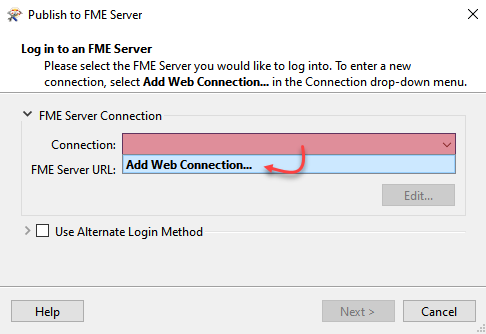
In the dialog that opens, enter the parameters provided by your training instructor or FME Server administrator. For live Safe Software courses, the parameters will be as follows:
- Connection Name: Training FME Server
- FME Server URL: http://localhost
- Username: admin
- Password: FMElearnings

You may or may not (probably not) need to enter a port number with the hostname, depending on how the system is set up.
Click Authenticate to confirm the connection and return to the previous dialog. Make sure the newly defined connection is selected and click Next to continue.
4) Publish to Server: Repository Selection
The next dialog prompts you to choose a repository in which to store the workspace.
For this exercise, we’ll create a new repository by clicking the New button. When prompted, enter the name Training.

Click OK to close the Create New Repository dialog. Enter a name for the workspace if it doesn't already have one. Click Next to continue the wizard.
5) Publish to Server: Select Service
In the final screen of the wizard, we can register the workspace for use with various services.
Select the Job Submitter service as this is the only service we are using for now:

... and click Publish to complete publishing the workspace.
After a workspace is transferred to Server, the log window displays a message reporting which workspace has been published to which repository and for which services. It will look something like this:
=-=-=-=-=-=-=-=-=-=-=-=-=-=-=-=-=-=-=-=-=-=-=-=-=-=-=-=-=-=-=-=-=-=-=-=-=-=-=-
Publish Summary
=-=-=-=-=-=-=-=-=-=-=-=-=-=-=-=-=-=-=-=-=-=-=-=-=-=-=-=-=-=-=-=-=-=-=-=-=-=-=-
FME Server URL : http://localhost
Username : admin
Repository : Training
Name : exercise-publish-to-fme-server.fmw
Direct Link : http://localhost/fmeserver/#/workspaces/run/Training/exercise-publish-to-fme-server.fmw
Uploaded Resources : None
Registered Services : Job Submitter
Time : Thu May 20 15:13:45 2021
=-=-=-=-=-=-=-=-=-=-=-=-=-=-=-=-=-=-=-=-=-=-=-=-=-=-=-=-=-=-=-=-=-=-=-=-=-=-=-